How Do I Create a Google Ads Account?
We live in a fast paced digital world and Google Ads can be key to attracting new customers. Google Ads, a powerful advertising tool from Google, lets you target your audience directly through search engine results and various online platforms.
Amy Ellis
9/13/20241 min read
How To Get The Ball Rolling:
Step 1: Get a Google Account
You'll need a Google Account to set up Google Ads. If you don't have one, you can create a free Gmail account here: Google Account Sign-Up.
Step 2: Website
Having a website for your business is huge to driving more sales. Potential customers will click on your ads and be directed to your website so they can buy your product/service successfully.
Step 3: Key Marketing Goals
Define what you want to achieve with Google Ads. Whether it's generating sales, driving traffic to your site, or boosting brand awareness, having several goals will help campaigns be customized effectively.
Here's The Fun Part:
Step 1: Accessing Google Ads
Go to ads.google.com to reach the Google Ads homepage directly.
Alternatively, search for "Google Ads" in your browser and click on the official link.
Step 2: Creating a Google Ads Account
On the Google Ads homepage, click the blue "Start now" button to begin setting up your account.
Step 3: Campaign Goals
Google Ads will ask you to choose your marketing goals. Select the one that matches your objectives, like "Increase website sales," "or "Boost brand awareness."
Step 4: Put Your Business Info In
Provide your business name, website URL, and your time zone. Enter your billing details to fund your campaigns. Google Ads accepts various payment methods, including credit and debit cards.
*Note: You won't be charged upfront. You only pay when your ads are clicked, but valid billing information is required to activate your account.
Step 6: Review and Confirm
Review the information you've entered, then tap "Submit" to complete the account setup.
Congratulations! Your Google Ads account is now ready to go. It's time to celebrate!
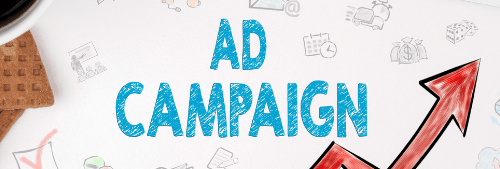

The Journey Begins
Driving growth through strategic digital marketing solutions.
Make an impact
© 2024. All rights reserved.
